This video offers some helpful tips when for setting up and previewing your book pagination.
Pagination is publishing term referring to the layout of your spreads, which is what the reader sees when opening a finished, bound book.
To view your PDF like a finished book in Adobe Acrobat, click “View > Page Display > Two-up Continuous & Show Cover Page During Two-up. The wording varies slightly by version.
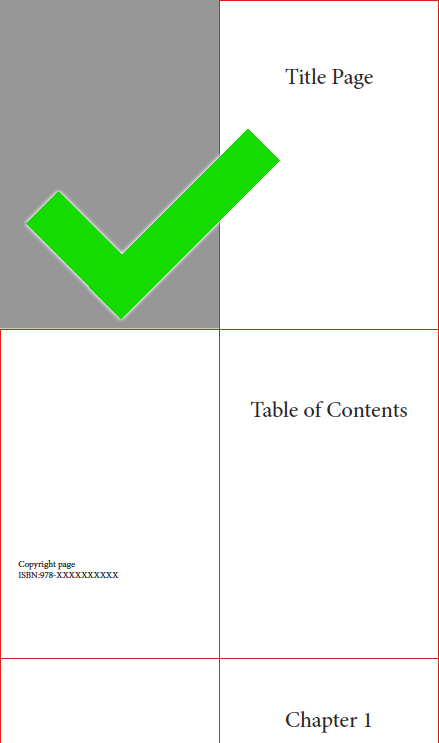
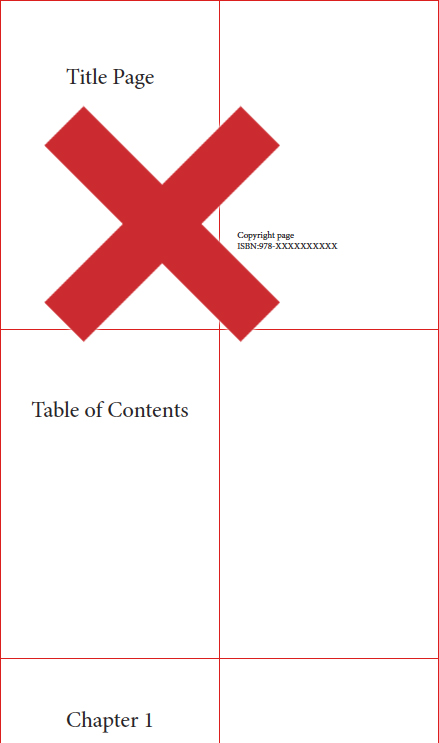
All odd number pages in your book will appear on the right side page, all evens on the left. You want certain elements to be on right side pages, like your title page and beginning of 1st chapter/sections. These are standard conventions of commercial publishing.
Pagination is critical when you have images going across a spread.
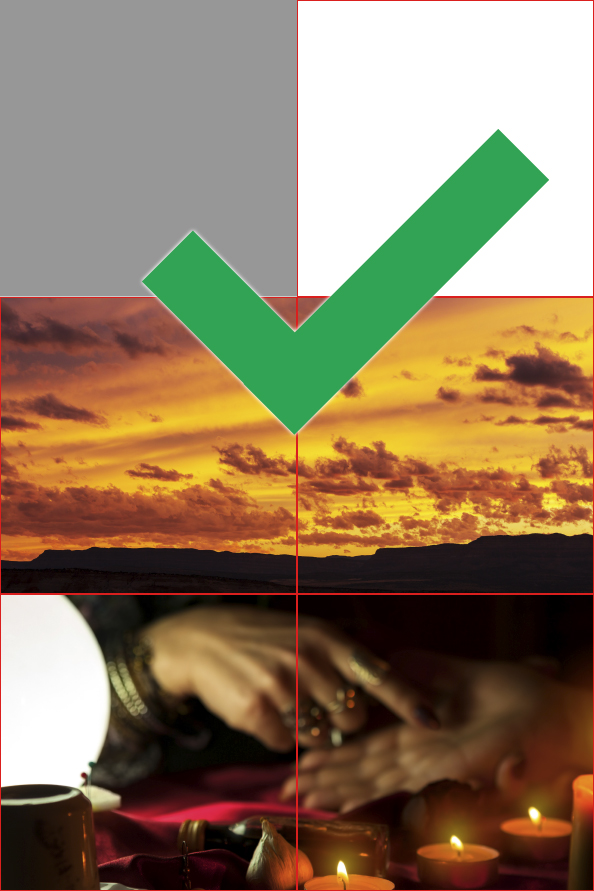
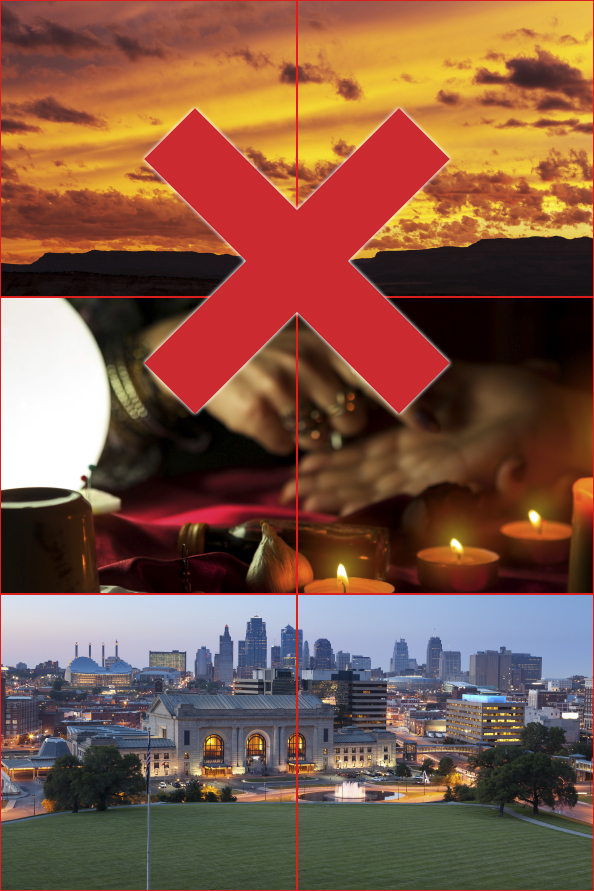
If you plan your book to have a full spread on the first page, keep in mind that the back of the front cover is not printed and if you supply a book prepared like the version with the X above, this is how it will actually print.
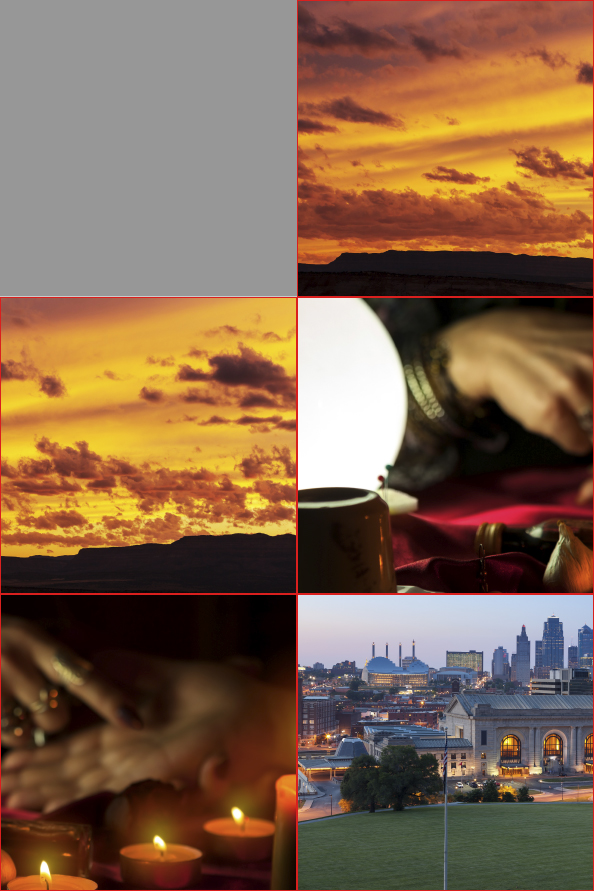
Most of the time this can be corrected by adding or removing 1 page at the very beginning of your document, but this can effect page numbers and other issues throughout your book. It's best to just keep proper pagination in mind from the start of laying out your book.
The page numbers and running header/footers should appear on the outside of the page, or the center, not the binding side. Placing these elements all on one side will result in half of the pages having that element near the binding.
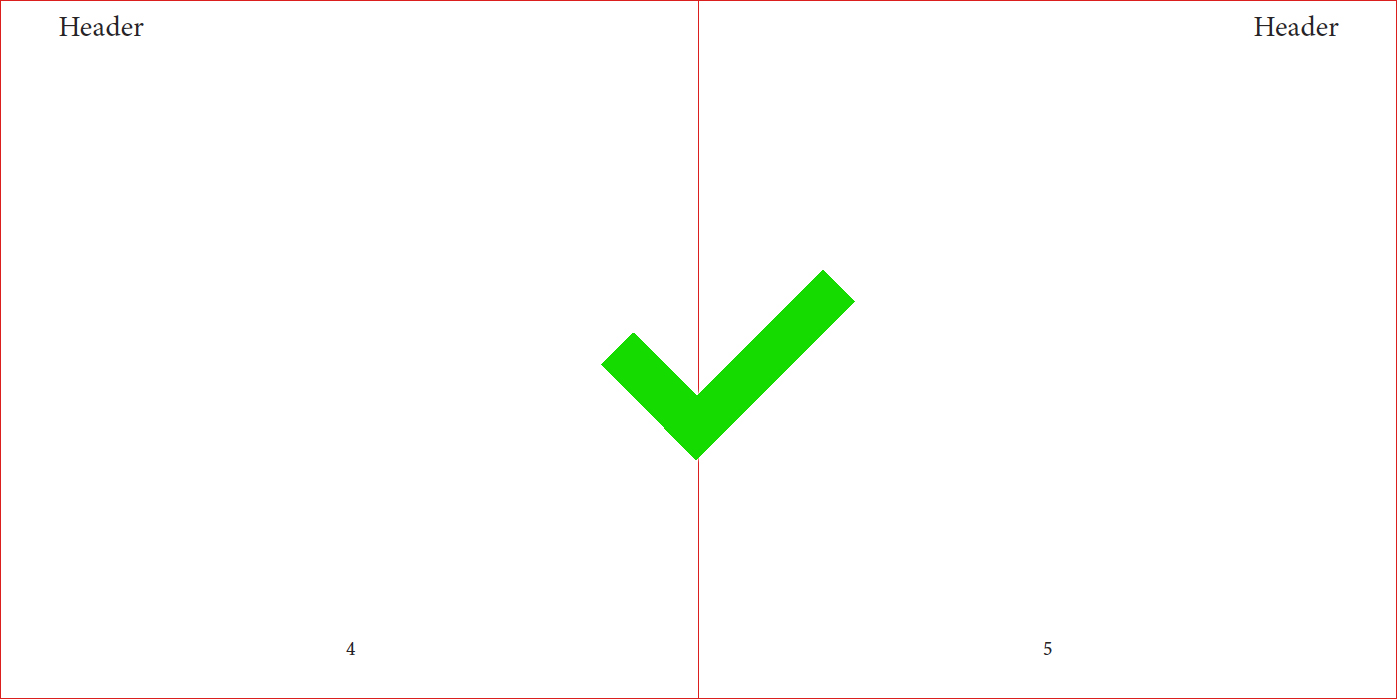
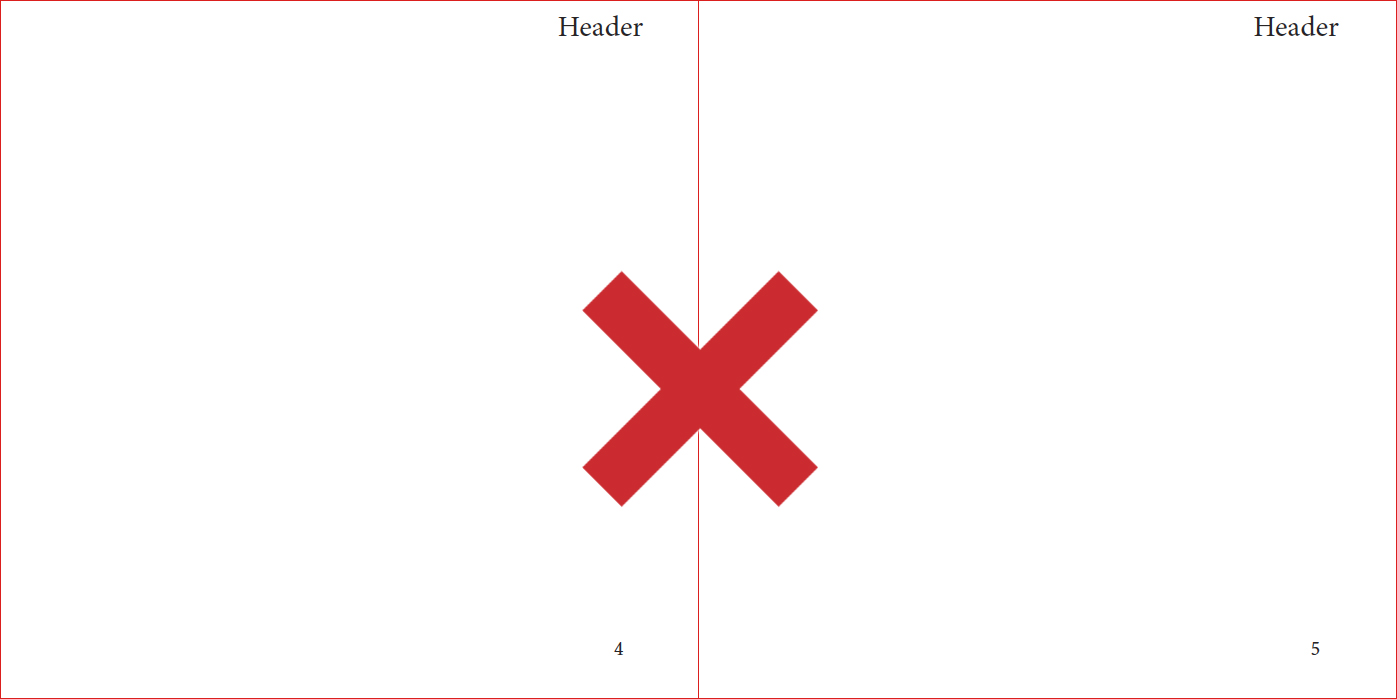
Please note that if you are using your internet browser to review your PDF, it is likely missing the option to show the very first page alone on the right. PDFs are best viewed in Adobe Acrobat Reader. You can download it for free here.
Click here for more tips on how to set up your book.
