How do I view a Word document without Microsoft Word?
We recommend that you always use Microsoft Word to view your post editing word files but if for some reason you are unable to here's our answer on a 2nd best solution.
The best way to view a Word document if you do not have Microsoft Word installed on your computer is to open the .docx file from Google Drive. This will ensure all comments and edits from your editor will be visible to you.
There are hundreds of open-source readers that will open Microsoft Word documents, but almost all of them do not transfer over tracked changes. The free Microsoft Word viewer from Microsoft.com also does not properly show tracked changes, so Google Drive is your best bet.
Note: The converted Google Doc may not have the exact words on each page as the Word document did. This is because of small formatting settings in Google Docs. However, all the content will be the same, including tracked changes and comments.
Aspects that do transfer over when opening a .docx file in Google Docs:
- Tracked changes
- Comments
- Headers/Footers
- Page numbers
- Double Spacing
- Images
- Paragraph alignment
- Margins
- Fonts
- Highlight
- Bold
- Italic
- Text color
- Underline
- Super/subscript
- Equations
- Lists
- Tables
- Hyperlinks
Aspects that don’t transfer over:
- Kerning
- Time stamp on comments
- Endnotes (acts as a footnote instead)
- Text doesn’t necessarily remain on same page
- Textboxes
How to Open a .docx in GoogleDocs:
- Make sure you have a Google account – you must have an account to access Google Docs, Google Drive, etc.
- Enter the Google Drive and drag the .docx file onto the screen or hit New > File upload.
- Your .docx file will appear in the list of files after uploading.
- Double click on the file to open it or right click and hit Open with > Google Docs
- You should have full viewing capacity with tracked changes/ comments from the editor:
- Each tracked change will appear as a different colored font and will be in the margin as a “comment,” showing what was changed.
- Edits can be accepted or rejected with the checkmark and X. Clicking these will directly change the text from colored
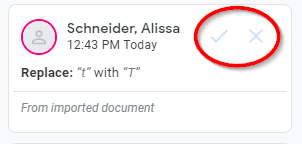
- Direct comments from Word will have a checkmark to accept the comment, and the comment will disappear from the document. They can be reopened or looked at again by clicking on the comment bubble icon next to Share in Google Docs.

- To save the document as a Google Doc instead of a .docx, hit File > Save as Google Docs. Both versions will be identical and both should now be in your Google Drive
DO NOT use Microsoft’s Doc Viewer
- Does not show Tracked Changes
- Deleted changes still remain in text
- All page numbers in headers show as whatever the full number of pages is (all show as 114 in a document of 114 pages)
