(Please note, these instructions are using a US Trade template so your measurements and other values may vary depending on your trim size).
First. determine your page count. Even if it’s not your final page count, you’ll want to start with something. The .idml file will open with only a single page, which would make for a very short book. You’ll want to ensure that you setup your book with an even number of pages.
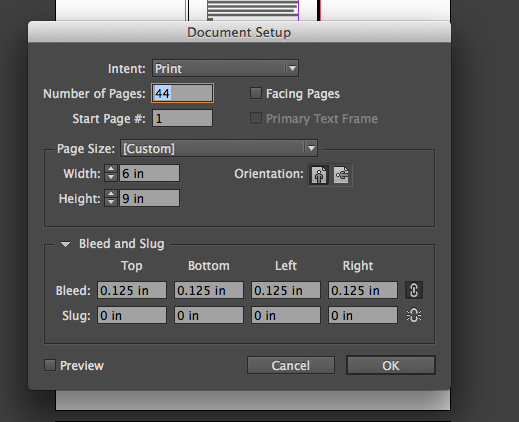
The Facing Pages is selected in the template by default. Make sure to leave this box checked. This will display your book as a two page spread, allowing you to view your layout as it will appear in its final printed form.
All other options should be left as is.
When you open the document, you’ll see three sets of rectangles.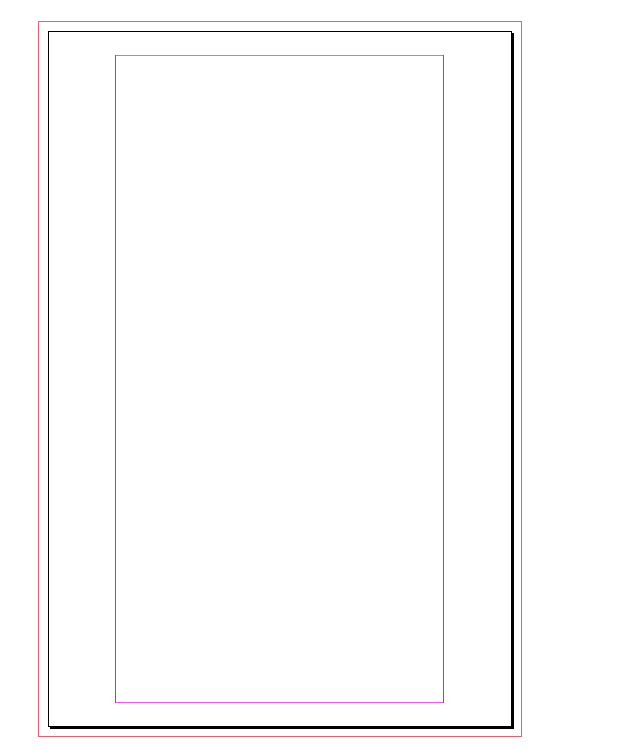
Keep your text entirely within the purple, innermost rectangle (safety). The black line represents the trim (on the left/top/bottom) and the gutter (on the right) and any full bleed images should extend all the way to the red line.
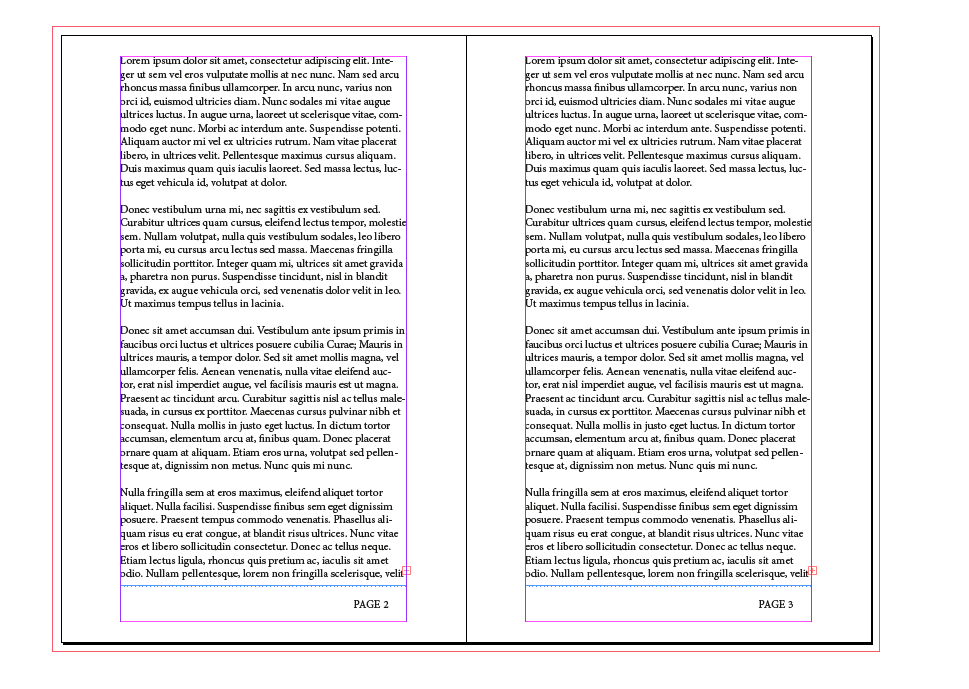
When you export your PDF, you will end up with a single document, flowing one page at a time (do not export as two page spreads). Use the PDF/X4:2008 (or most recent available) setting.
You can (and should) set your PDF viewer (Acrobat) to display in “Two Page View”- you can do this by choosing “View>Page Display>Two Page View”. In this same menu, also select “Show Cover Page in Two Page View.”
This gives you a book like display of your manuscript - especially useful when viewing your proofs.
